Geoscience > Main Launcher > Launch Menu > Basemap > General Properties > General Properties > Cursor and Colors
General
Properties: Cursor and Colors
All of the properties specified within this section of the general
properties dialog are stored in the windows
registry.
This means that changing the property will affect the display for all
projects,
but only for the current user.
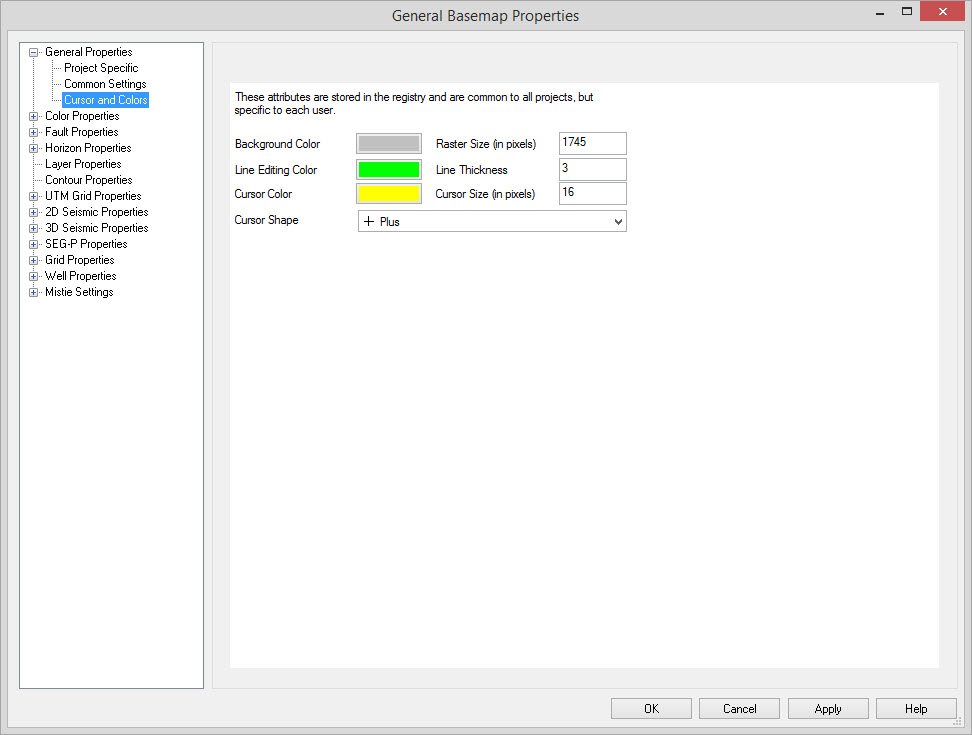
Background Color: Select
your background
color. This is
common for all
projects,
but unique to each user. To change the color, click on the color box
and select a new color.
Raster Size: The map can create a drawing larger than the viewable area to help reduce redrawing when you perform minor scrolling movements. Making this value larger will allow you to scroll more without redraws, but it will take much more memory. Memory used is approximately: (Raster Size * Raster Size * 3 bytes).
Line Editing Color: The highlight color when selecting seismic line, wells or items close to the mouse. To change the color, click on the color box and select a new color.
Line Thickness: The thickness of the highlight line when selecting seismic. This value is in pixels.
Cursor Color, Cursor Size, Cursor Shape: Color, size, and shape of the cursor. The cursor is displayed while tracking in other applications (for example, between two Basemap windows or a Basemap and the Seismic Viewer).
Raster Size: The map can create a drawing larger than the viewable area to help reduce redrawing when you perform minor scrolling movements. Making this value larger will allow you to scroll more without redraws, but it will take much more memory. Memory used is approximately: (Raster Size * Raster Size * 3 bytes).
Line Editing Color: The highlight color when selecting seismic line, wells or items close to the mouse. To change the color, click on the color box and select a new color.
Line Thickness: The thickness of the highlight line when selecting seismic. This value is in pixels.
Cursor Color, Cursor Size, Cursor Shape: Color, size, and shape of the cursor. The cursor is displayed while tracking in other applications (for example, between two Basemap windows or a Basemap and the Seismic Viewer).
Also See
— MORE INFORMATION

|
Copyright © 2020 | SeisWare International Inc. | All rights reserved |